Download Upload2Flickr from: http://twitzap.com/u/-Jw
**********
- There are 3 modes to do uploading:
1. Expert mode. In this mode, you can do very detail setting for uploading file, e.g. Select an account from the multi flickr accounts; Distribute the photo/video to several photo sets, even create new photo sets; Type the title, description of the file, and assign some tags; Post to blog, as well as you can post it to twitter.
2. 1-Click mode. This mode is for quickly uploading a file to flickr, just 1-click then the photo/video will be uploaded to the flickr account which you have configured in Upload2Flickr’s ‘Preferences’. Please see also Preferences to setup the 1-Click uploading.
3. Batch mode. If you want to select and upload a large number of files, you will like this mode, multi select the files then add them to the uploading queue in one time.
- Config 1-Click mode in preferences.
- In Preferences, you can select what network will Upload2Flickr works in, for example, if you want it to work in Wi-Fi network but not work in mobile network, you can just check the Wi-Fi on and Mobile network off.
Monday, October 12, 2009
Subscribe to:
Post Comments (Atom)
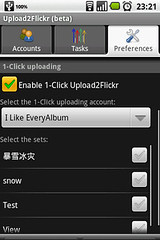
The preferences page has been changed, fix a bug about 1-click uploading, and it's now easyer to config 1-click uploading. Enjoy :)
ReplyDelete